Matrix Setting
This menu is used to define the color and determine the value from each datasource in either X-Axis or Y-Axis of the box analysis. The matrix setting can be done after adding the data of box analysis by selecting Setting > Performance Setting > Box Analysis Setting menu. Then, click one of the box analysis codes, and click ![]() to display the form as follow.
to display the form as follow.
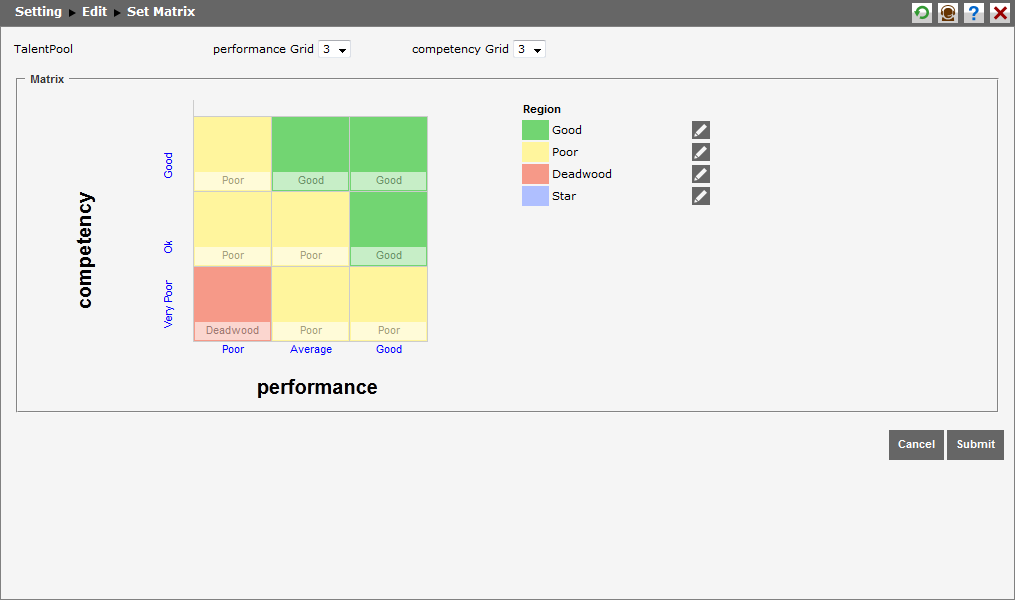
The matrix setting page displays the number of Grid, the quadrant of the axis, and the region. At the following form, the user can select the number of grid that will be displayed.

Click ![]() to save the data in the system. Click
to save the data in the system. Click ![]() to abort this action and the user will return to the index page of Set Matrix.
to abort this action and the user will return to the index page of Set Matrix.
There are several things that can be done in this page:
Region Setting (Region)
This menu is used to determine the color of each region either in X-Axis or Y-Axis. The region setting can be done after adding the data of box analysis, or by selecting Setting > Performance Setting > Box Analysis Setting menu. Then, click the analysis code and click ![]() . In matrix setting page, the user has to click on the grid of the box and click on
. In matrix setting page, the user has to click on the grid of the box and click on  to display the page as follow.
to display the page as follow.
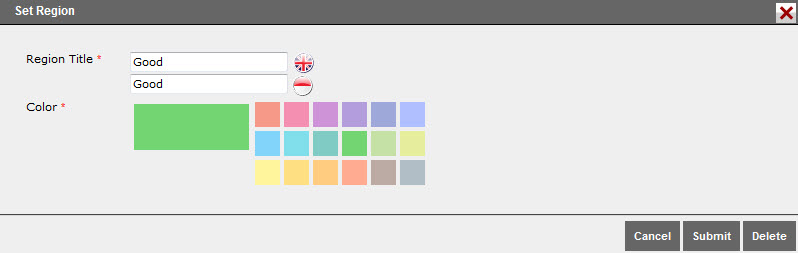
The user can set the matrix region such as :
- Region Title : Type in the region title of the matrix,
- Color : Choose the color for the matrix region.
Click ![]() at the bottom of the page to save the data. Click
at the bottom of the page to save the data. Click ![]() to abort any action and the user will return to the index page of matrix setting.
to abort any action and the user will return to the index page of matrix setting.
To apply the region color, the user can click on the color box and the options for the region will appear as follow.
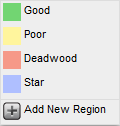
Then, choose the color to be applied to each axis region.
Back to TOP
Grid Setting
This menu is used to determine the score for each datasource either in X-Axis and Y-Axis. If the datasource of an axis is Total Performance, then the user needs to define "Performance Conclusion" and if the datasource of another axis is Other Performance Component, then the user needs to define the "Competency Value". The setting for the matrix grid can be performed after adding the box analysis data, or by selecting Setting > Performance Setting > Box Analysis Setting menu. Then, click one of the box analysis codes and click ![]() . At matrix setting page, the user has to click on the lable of the axis to display the grid setting.
. At matrix setting page, the user has to click on the lable of the axis to display the grid setting.
- Grid Setting with datasource: Total Performance
To manage the grid, click one of the lables in the axis which has the Total Performance data. Then, the following page will appear.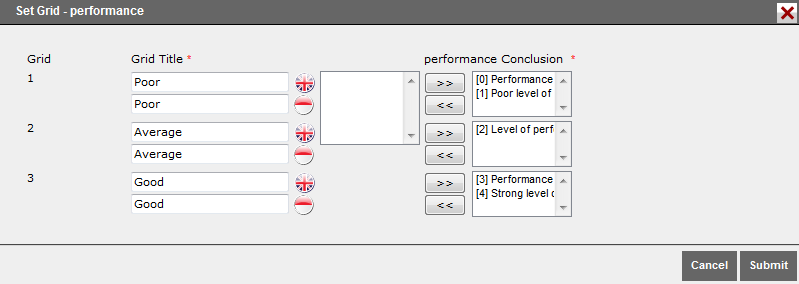
- Grid Title : Type in the title of the grid.
- Score Type: The options of the score type will appear based on the the selected value in "Total Performance" datasource.
- Conclusion : Select the score mask then move it to the conclusion column by clicking
 . If the user wants to change the conclusion, click
. If the user wants to change the conclusion, click  and choose the conclusion again.
and choose the conclusion again.
- Grid Setting with datasource: Other Performance Component
To manage the grid, click one of the lables in the axis which has Other Performance Component datasource. Then, a page will appear as follow.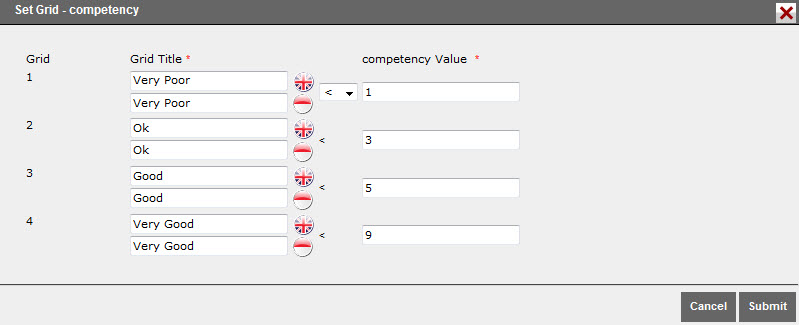
- Grid Title : Type in the title of the grid.
- Comparator : Choose the comparator to determine the value comparator which is set in the box analysis with the value from the performance.
- Competency Value : Type in the range of score to define each grid title.
Click ![]() at the bottom of the page to save the data. Click
at the bottom of the page to save the data. Click ![]() to abort any action and the user will return to the index page of matrix setting.
to abort any action and the user will return to the index page of matrix setting.
Back to TOP